The Page Curator allows you to view and edit your page’s buckets.
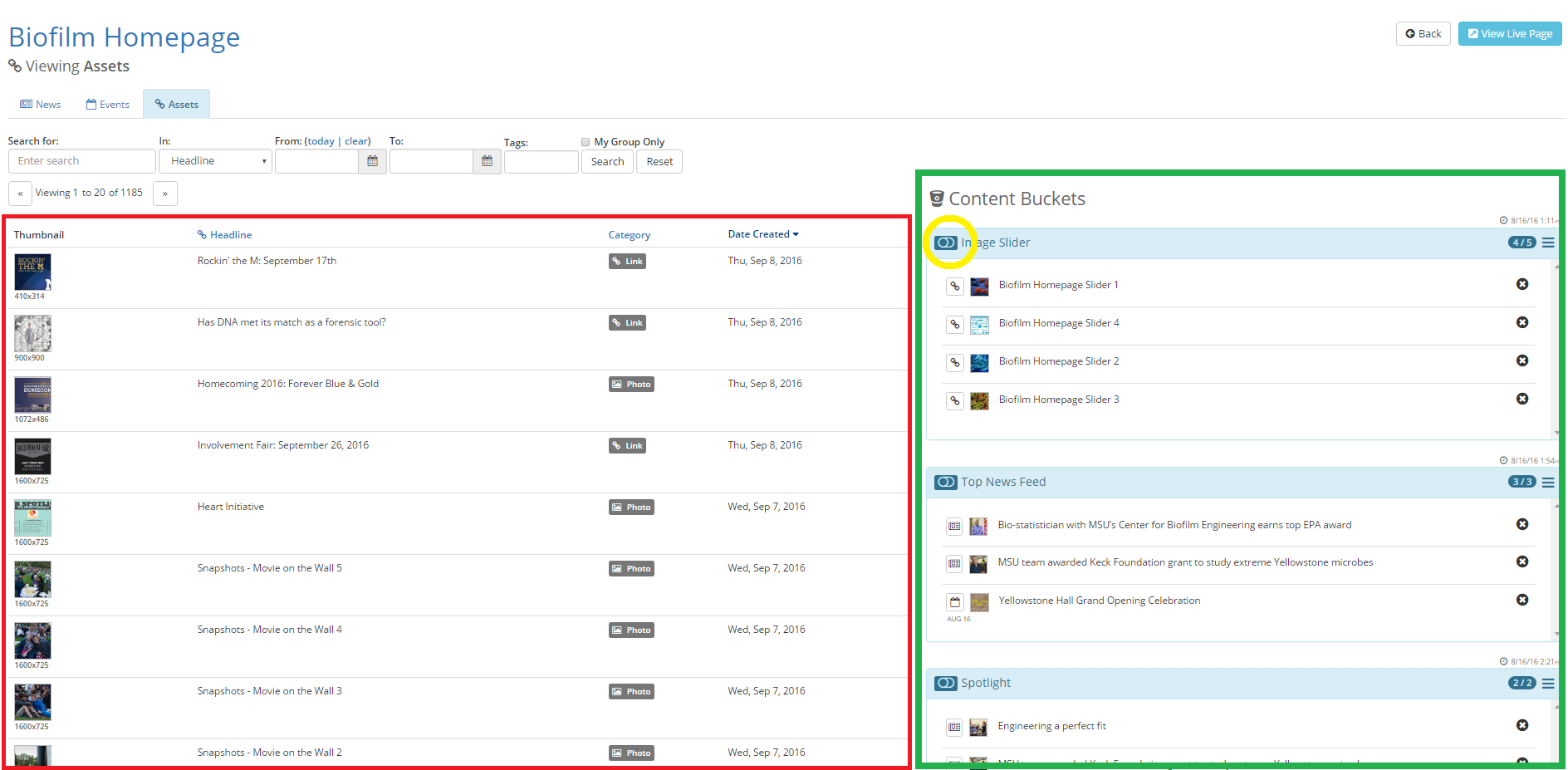
- At the top of the screen you will see the title of your page.
- Below the title you will find the curator’s navigation bar, which allows you to view items within News, Events, and Assets. There is a search feature here which enables quick access to an item.
- Below the navigation bar, and highlighted in red in the image above, you will see a list of items that may be placed in your bucket. It is from this list that you will make your selection.
- To the right, highlighted in green in the image above, you will see a list of your page’s buckets. To work within a bucket, click on the button icon next to the bucket’s name.
Opening a bucket allows you to easily make changes to its contents by locking the bucket to your screen as a separate dialogue box.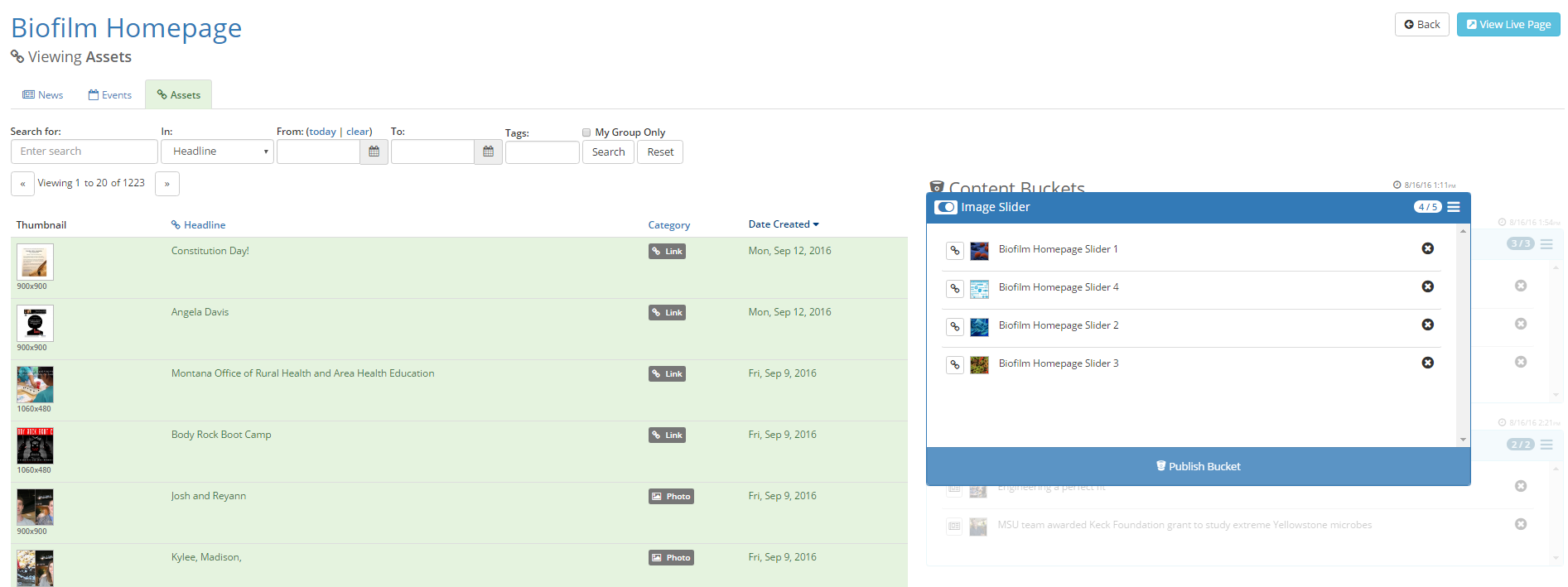
- The bucket’s name will appear at the top of the dialogue box. In the example above, the bucket’s title is Image Slider.
- To the right of the name you will see some numbers. This indicates the number of items in the bucket as well as the maximum number of items the bucket can hold. In the example above, there are four items in the bucket, with a maximum of five.
- To the farthest right you will see a menu icon. This menu icon includes options to publish the bucket, empty the bucket contents, or view the bucket information.
- The bucket dialogue box includes a list of the bucket’s contents. There will be an icon next to each item which indicates the item’s type.
 for News
for News
 for Events
for Events for Assets
for Assets - You can easily remove an item from your bucket by clicking the X to the right of the item.