Log in to the COPE News system, or, when logged in to COPE, select "News" from the main menu.
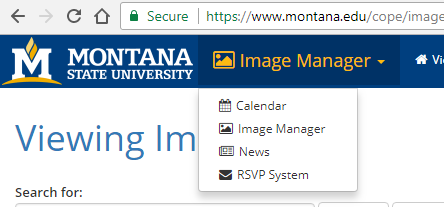
Once in News, you can view articles, create new articles, or view deleted articles.

Create a New Article
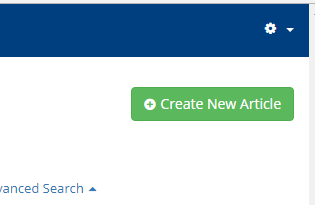
News articles have, in addition to the article itself, particular metadata associated with them. Some of these are required, which are denoted by a red star next to the fields.
- Headline: This is your primary long form headline for your article. This is displayed on the article itself and in feature feed displays that have room for it.
- Short Headline: This is a short, 50 character limit version of your headline, used in feeds where there is not room for the full headline.
- Subtitle: An optional short, 60 character limited subtitle, displayed beneath your Headline.
- Summary: In featured news feeds that include a summary, the full summary is displayed.
- Short Summary: In condensed news feeds that include a summary, the short summary is displayed.
- Byline: Attribution for the article, displayed below the title on the article page.
- Contact Info: Contact information displayed below the article content.
Article Thumbnail
You can either select from images already available in the COPE Image Manager that meet the criteria for an article thumbnail, or you can upload a new one. Note the required minimum dimensions: W: 300px H: 300px
Release Date
The Release Date allows you to select when the article will go live.
Article Content Source
Standard allows you to format an article within the CMS Editor.
Link to external article source allows you to instead have the article take the viewer to an external page. This is useful when the article is hosted on an outside news agency.
Article Content
Please see formatting article content in COPE News.
Tags
Tags are used to in order to allow tag specified feeds to show specific related articles.
Notes
Notes are intended for editors to leave private notes regarding the article, whether it be planning details or otherwise.
Create the article, or saving a "draft"
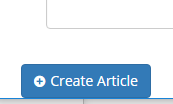
Don't forget to click create once you are ready!
Note that by setting the Release Date at least a day in the future, you can click "Create" in order to save your current work, and then come back and edit the article to finish it before the Release Date.