To comply with modern ADA standards, MSU is required to only publish public content on the web which is accessible to all users, regardless of disability. The Accessible Document Classes need to be used when linking to a document (PDF, DOC, EXCEL, etc.). They've integrated with the CMS already, so they shouldn't pull you out of your workflow when you need to add them.
Want to know more about why? Check out our "Good practices when linking to PDFs" article.
Quick Usage Instructions
There are 4 Accessible Document Classes that you can choose from when linking to a document
- Document meets WCAG 2.0 with no errors
- Document included as an alternative download
- Document is legacy - updated before June 1, 2014
- Document owned by a non-MSU entity
How to add a class to a document link
- While editing a region on your web-page (most likely the Main Content region) click the Insert/Edit Link button.
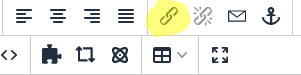
- Once you have used the browse tool and linked to your document, use the bottom "Class" dropdown to select which option fits the document to which you are linking.
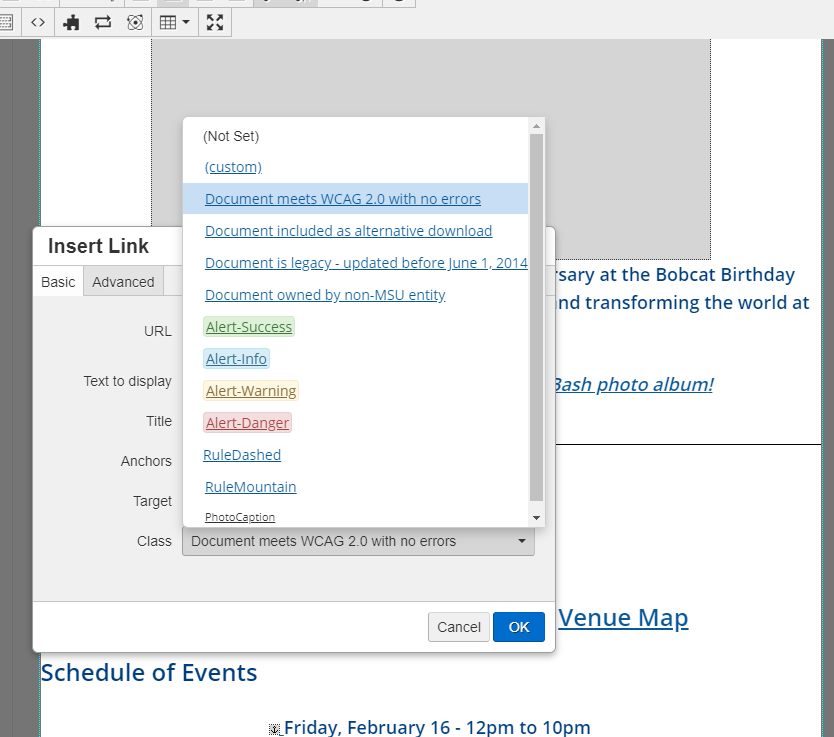
- Select "OK" and the link, along with the Accessible Document class will be added.
Reminder: Content published live after March 1, 2019, on any MSU-owned web presence must be accessible. Any MSU faculty, staff, or student posting non-accessible content on the public web after March 1, 2019, may be held accountable by their unit, department, or the university.
Explanation of each Accessible Document Class
1. Document meets WCAG 2.0 with no errors
This document meets or exceeds WCAG 2.0 AA document standards on its own. This may mean that your unit did the work of making sure the document itself is accessible, or it was already accessible. For more information on how to do this, see the LinkedIn Learning course link "Creating Accessible PDFs" in the Resources section below.
2. Document included as an alternative download
This document exists on a webpage that contains equitable content. This means you have created a webpage or webpages from the content in the document, and the download is provided as an alternate, printable version of the content.
3. Document is legacy - updated before June 1, 2014
This document was updated prior to the legacy cutoff date of June 1, 2014, and does not immediately need to be remediated for accessibility. However, if the document is requested by a visitor to be made accessible, it will need to be remediated.
4. Document owned by a non-MSU entity
This document is not owned by MSU, and with good reason (copyright counts) we cannot make it accessible. Due diligence must be done before using this class including:
- requesting the owner make the document WCAG 2.0 AA accessible. If they can't/won't,
- looking for an alternate resource. If we can't find one,
- link to the resource from our website with a summary of what the document contains and provide contact information to your office, so a disabled user has a good idea of what they're opening before they follow the link and can get help if needed.
Make sure you document this process when using the non-MSU entity class. More information about this process can be found in our Help Center article: My document or resource I'm linking to isn't mine and it isn't accessible. What shall I do?
FAQ
Q: If the document requires a signature or other manual input that requires the document printed, does it need to be made accessible?
A: Yes. If the content cannot be made into a web form using our Form Builder and KaratEmail, the workflow is as follows:
- Put the readable content into a web page.
- Link to the uploaded form, explaining that it will need to be printed, signed, and returned.
- Include contact information, both phone, and email, for those who need assistance in filling out the form.
You may also consider making the form an accessible PDF and then adding DocuSign functionality to it.
Q: If the document is used in-house, only by a few people, or just used personally, does it need to be made accessible?
A: Yes. All publicly accessible information on montana.edu and other domains owned by Montana State University need to be accessible to everyone, regardless of disability.
AA: If the document is only used by MSU employees, consider this process which includes OneDrive, which is MSU's shared storage application.
- Upload document(s) to OneDrive.
- Open the uploaded document in OneDrive and click on the Share button located on the top-left corner.
- In the "Copy Link" section of the Share Menu, the default document access is "People in Montana State University with the link can edit". Click on it to access the link settings.
- In the link settings, unselect "Allow editing" and then click on Apply.
- Then, copy the displayed link which you can post on your webpage, but only people who have an MSU NetID and password will be able to access the document
Note about this process: at some point, MSU will require all faculty-staff required documents to be accessible too, so it's best practice to make the document accessible in the first instance.
Resources
- LinkedIn Learning course on making PDFs accessible (all MSU folks with a NetID have free access)
- Heath and Human Services WCAG 2.0 AA checklist for PDF documents